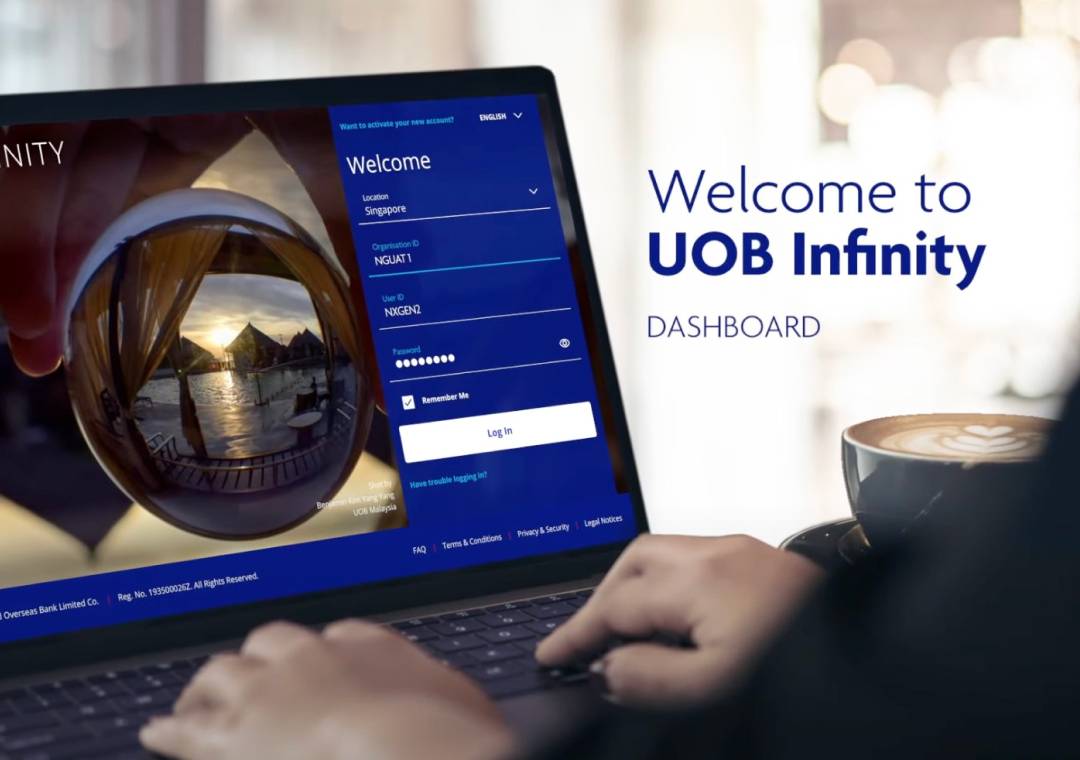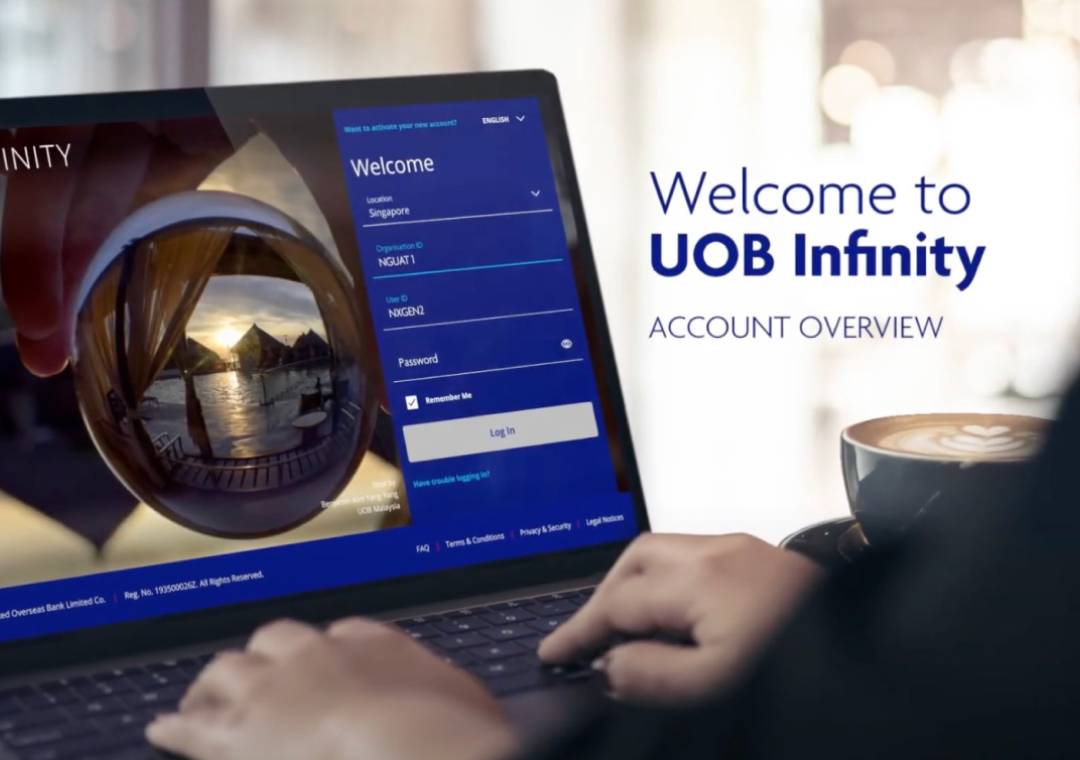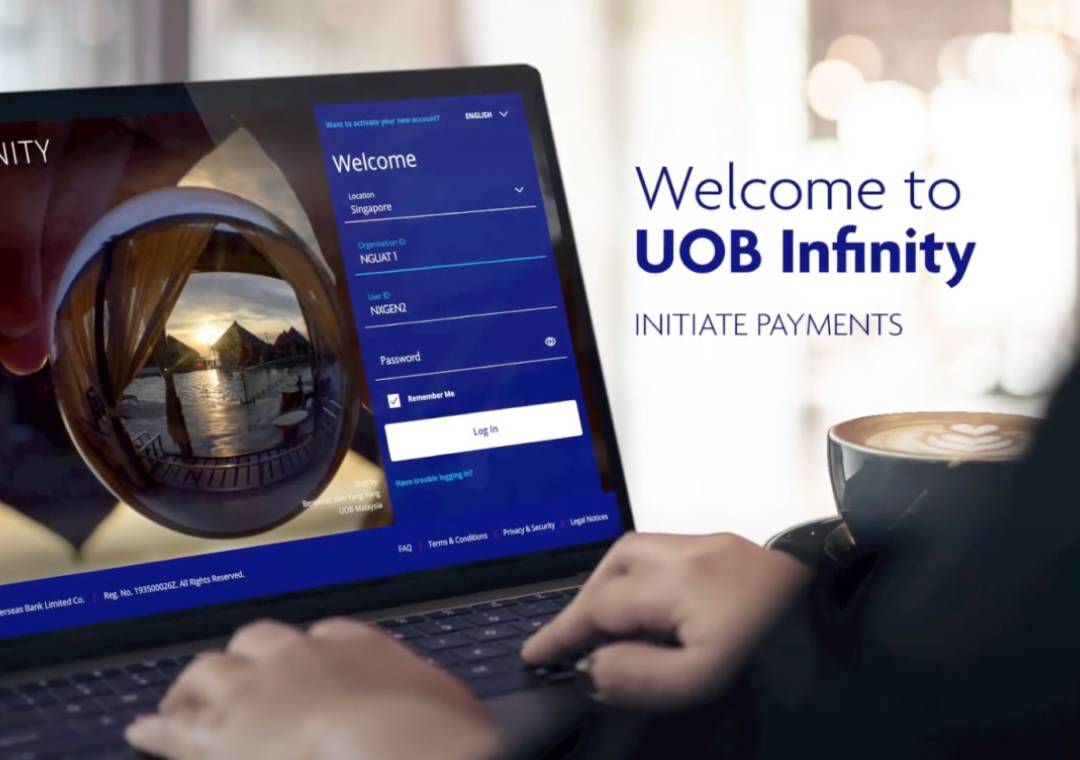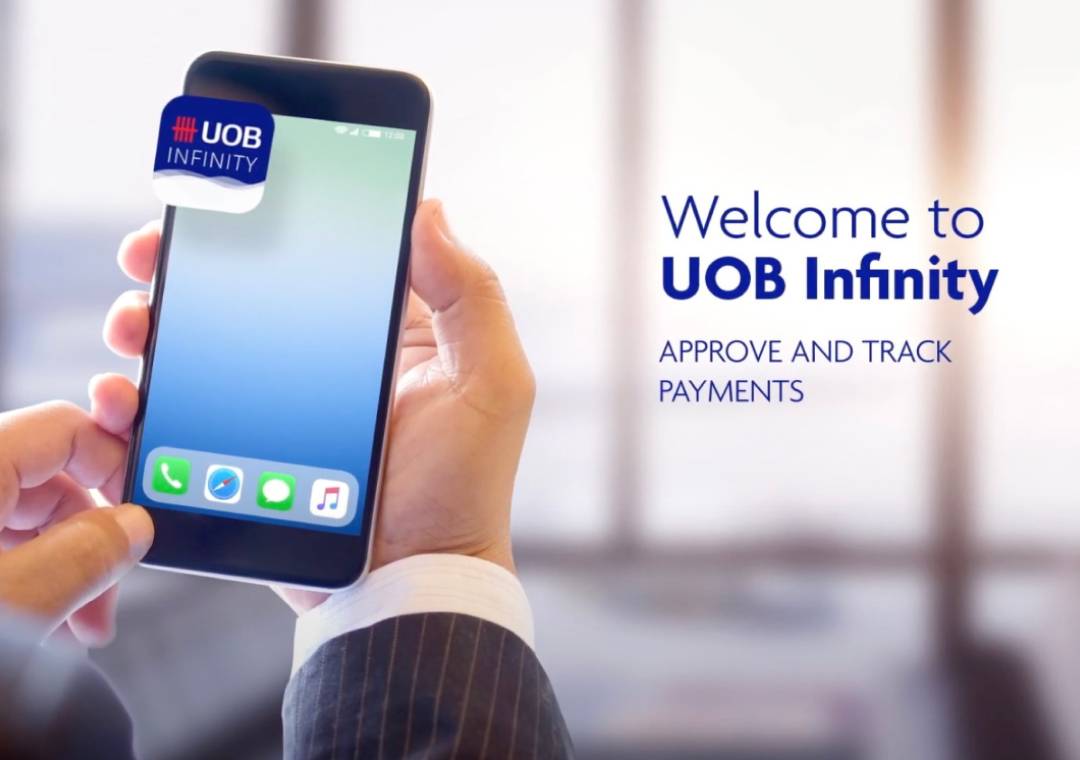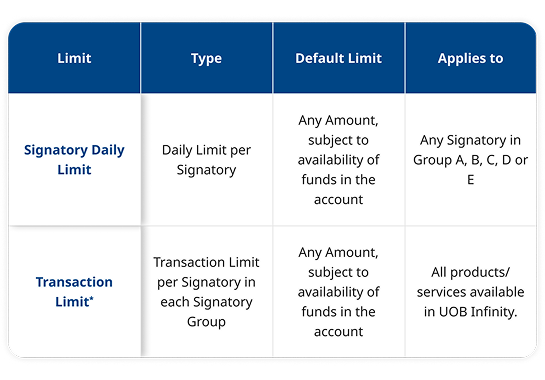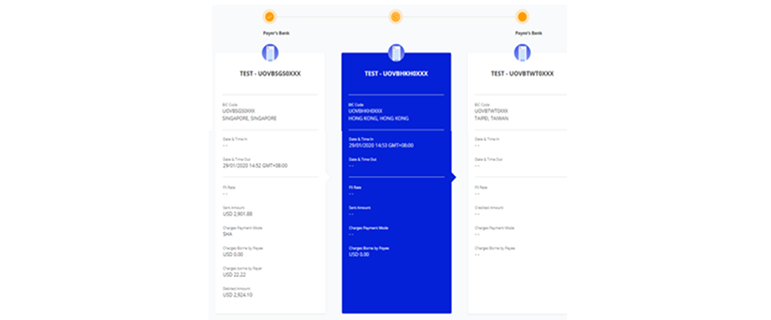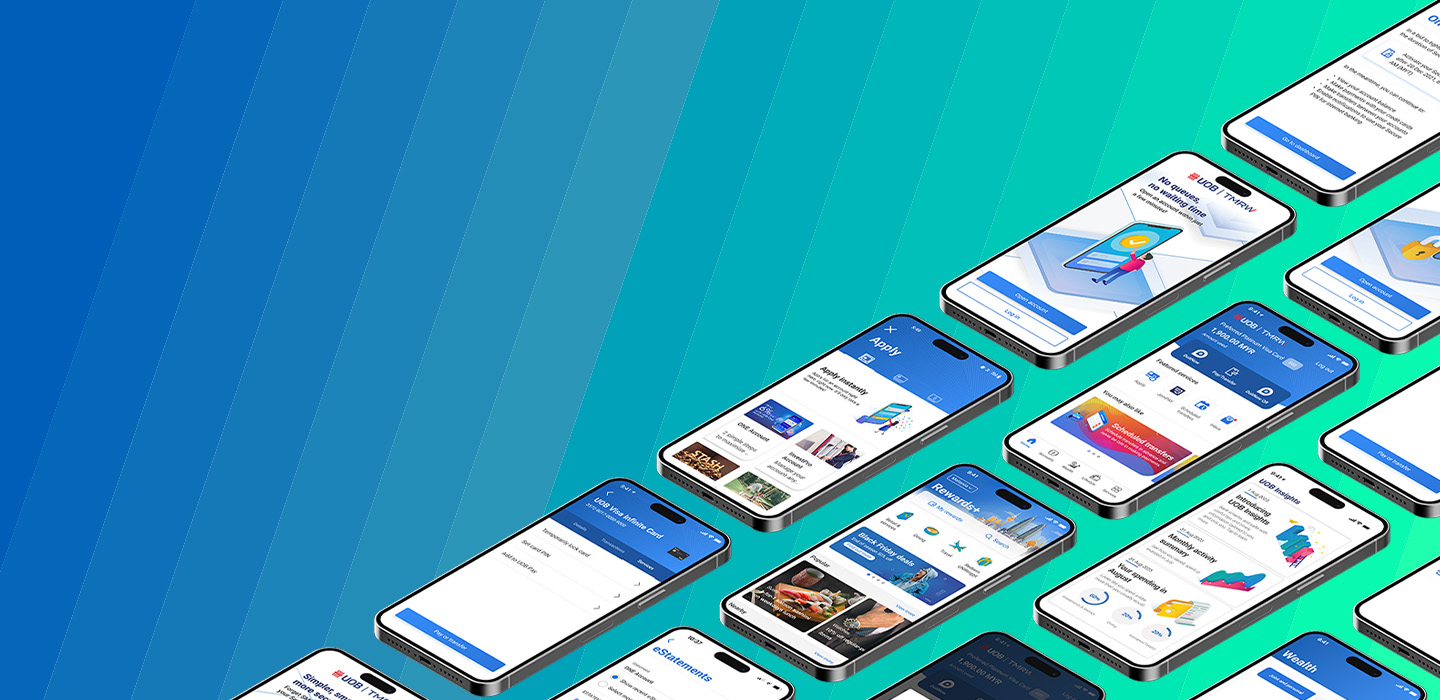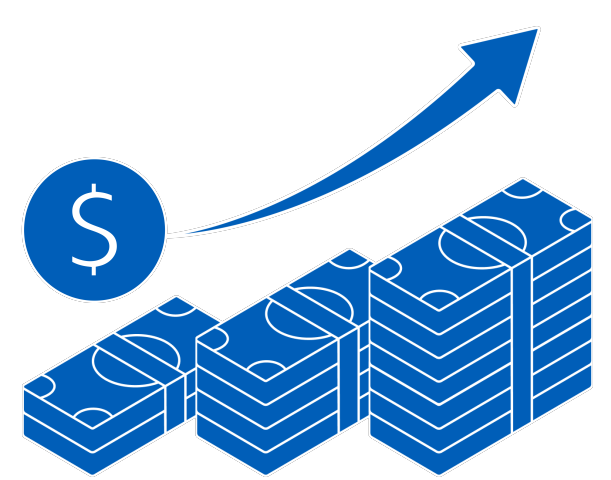Features

Enjoy a consolidated view of your balances and transactions for all your UOB accounts across countries

Access a full suite of payment and collection services including single and bulk fund transfers via DuitNow, Interbank GIRO (IBG), JomPAY, telegraphic transfers and more.
Upload bulk files with ease for bulk payments, payroll and collections.
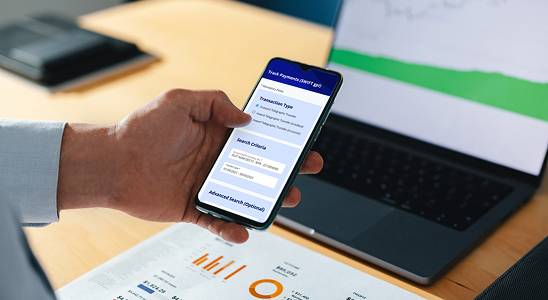
Track incoming and outgoing cross-border payments from end-to-end.
Enjoy full visibility of the payment status, charges and FX rates applied.

View status of all transactions in a single location. Transactions are grouped according to their status for easy reference.
New to UOB Infinity?
For new users without a business account with UOB:Apply for a UOB business account today to help to manage your business: Find out more about UOB business accounts
If you are interested in registering for Financial Supply Chain Management (FSCM): Please contact your Trade Sales Manager, Relationship Manager, or Client Fulfilment Services (CFS). |
Existing UOB Infinity users?
Have you downloaded UOB Infinity App?
Download the app from the Apple App Store or Google Play Store to bank on the go.
Have you activated Infinity Secure (digital token)?
Log in to UOB Infinity via the mobile app and follow the instructions to activate Infinity Secure.
Are you looking to apply for changes to user profiles and subscribed services?
Sign up for:
- Bulk Services – payroll, payment and collection
- eFX – online foreign exchange
- MT103 copy
- Trade Services
- Edit subscribed services
- Edit user details/profiles
- Edit transaction approval settings
- Request for additional tokens
- To access FSCM facilities
For Standard & Customise Express maintenance:
Are you looking to apply for token sharing?
You can use the same token to access other Malaysia accounts in the same company.
Are you looking to apply for Global View and more customisation?
With Global View and more customisation, you can:
- Access your company accounts in other countries with a single login
- Add verifier and sender roles
- Customise transaction approval settings by services
For Global View:
For Customise Full maintenance:
Are you interested to register for Financial Supply Chain Management (FSCM)?
Please contact your Trade Sales Manager, Relationship Manager or Client Fulfilment Services (CFS)
Workshops
Attend our remote training workshops designed to help you started on UOB Infinity.The workshops provide an online, interactive training via Webinar, allowing for 2-way discussion between you and our qualified trainers. Benefits of UOB Infinity Workshop
How to register for UOB Infinity Workshop? To register, just follow these 3 simple steps.
|
Thank you for choosing UOB Infinity
Step 1

Download the UOB Infinity App from the Apple App Store or Google Play Store to bank on the go.
Step 2
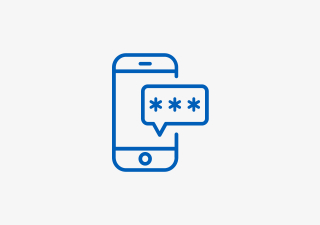
Log in to the UOB Infinity App and follow the instructions to activate Infinity Secure (digital token).
Step 3
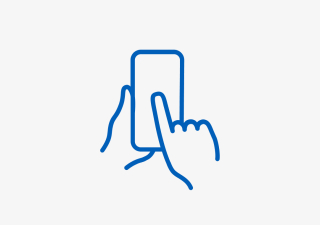
Log in to start using UOB Infinity.
Get in touch
Get in touch
For more information or assistance, you can email us, refer to your Relationship Manager, or contact UOB Contact Center at +6 03 - 26128 121
Frequently asked questions
How can I create, initiate and process payment instructions in UOB Infinity, including the use of the Pay & Transfer Wizard?
Create and initiate payment instruction
To initiate a payment instruction in UOB Infinity, from the top menu bar, select Pay and Transfer > select the payment type and follow the on-screen instructions accordingly.
For a step-by-step guide, you can access the user guide by clicking the question mark icon ( ![]() ) located at the top left of the screen.
) located at the top left of the screen.
During payment initiation, the Payee List shows the 10 most recent payees from the same user with the most recent listed first. There is no filtering by debit account or transaction type.
Bill Payment to your service provider
This payment service is offered free of charge. To initiate a bill payment transaction to a billing organisation, from the top menu bar, select Pay & Transfers > JomPAY.
You will need to enter Biller Code and Ref-1 of your bill reference. If you are not sure which is your bill reference, please contact the billing organisation.
IBG Bank codes or Routing ID codes
For the list of IBG Bank codes or Routing ID codes for banks in Malaysia, please refer here.
Islamic or Conventional Banks in Malaysia
For the full list of Islamic or Conventional banks in Malaysia, please refer to Bank Negara Malaysia's website.
Making Payments to China
If you are asked for CNAPS clearing code when making payments to 'China,' please indicate 12 digits of Zero (e.g. “000000000000”) at the Clearing Code area.
Can I restrict a specific maker/authoriser to creating/authorising a payment to specific payees only?
Yes, you can restrict users to creating/approving payment to specific payees only by allowing them to access pre-approved payees (PAP) only. The Company Administrator can set the user’s access by selecting “PAP Only” under the user’s account setup.
How do I migrate to ISO20022 for RENTAS?
For migration to ISO20022 for RENTAS, consider the following resources:
How do I approve payment instructions in UOB Infinity, and can other authorisers assist when the designated one is unavailable?
You can approve a payment instruction from:
Dashboard – In “My Tasks” widget, the five most recent transactions requiring your approval will be listed; OR
My Tasks – From the top menu bar, select My Tasks to view the full list of requests requiring your approval
If you need a step-by-step guide, please log in to UOB Infinity, click the user icon ( ![]() ) at the top menu bar and click ""Need Help?"".
) at the top menu bar and click ""Need Help?"".
Set up or update authorisation mandate
To set up or update your approval mandate, or change the authorisers’ authorisation groups, please submit a maintenance form
What are the limit controls available for monetary transactions in UOB Infinity?
|
|
Every monetary transaction can only be approved according to the approval mandate in the authorisation profile. In addition, you can also set up the following limit controls.
Note: If you do not indicate a limit in the Registration Form, the Bank will set MYR999,999,999.99 as the default limit. |
I am an existing BIBPlus user who is using proxy authorisation function. Does UOB Infinity have the proxy authorisation function?
UOB Infinity offers a more efficient way for the authorisers to approve transactions via mobile phone, which is using UOB Infinity mobile app. Unlike BIBPlus Mobile, authorisers can now approve both single and bulk transactions via UOB Infinity mobile app.
After I have successfully created a transaction, can I find out which authoriser is next to approve my transactin?
You can find out which authoriser is next to approve the transaction from Approval Status:
- From the top menu bar, select Accounts > Approval Status
- Search for your transaction and click the action menu (
 )
) - Select “Audit Trail” to view the authoriser name
How do I find out about the status of my transaction?
You can check the transaction status by selecting Accounts > Approval Status from the top menu bar.
Approval Status provides a consolidated view of all transaction statuses in a single location. The transactions are classified by their status for easy reference:
Status
- White - All: All transactions regardless of status
- Orange - Pending (Transactions that have not been submitted/sent to the Bank)
- Blue - Sent to bank (Transactions that have been submitted to the Bank but have not been processed)
- Red - Rejected (Transactions that have been rejected or bulk transactions that have been partially rejected)
- Green - Successful (Transactions that have been successfully processed by the Bank)
In addition, the Company Administrator can also set up email or SMS alerts to notify the transaction makers and/or authorisers when a transaction has been successfully processed or rejected.
Error Codes in Transactions
If you receive any error codes during IBG and IAFT transactions, please refer here to know what they mean. For DuitNow Single transactions, please refer here.
Can I track my cross-border transactions using UOB Infinity?
|
|
Yes, you can track your cross-border and cross-currency transactions from “Track Payments (SWIFT gpi)”. To access “Track Payments (SWIFT gpi), from the top menu bar, select Pay & Transfer > Track Payments (SWIFT gpi). This feature allows users to do end-to-end tracking of their incoming/outgoing cross-border payments, which includes Telegraphic Transfers/RENTAS. There is no cost to using Track Payments (SWIFT gpi). A coloured circle can be found on top of each bank’s column indicating the status of the transaction at each bank:
For a more detailed explanation of this feature, please log in to UOB Infinity, click the user icon ( |
How can I export transaction details, including payment advices and MT940 statements?
You can export the transaction details as a PDF or CSV file. The CSV file format is only applicable for bulk transactions. For the PDF file format, you can choose to export the transaction details with or without the audit trail information.
Please note that this is for payment details export. If you want to download account statement details, please refer to the procedure under "Accounts" FAQ menu.
How to export transaction details
To export transaction details:
- From the top menu bar, select Accounts > Approval Status
- Search for the transaction
- From the action menu (
 ), select “View Details”
), select “View Details” - Select “Export” at the top right of the transaction details
For single transactions:
- If you export as “PDF”, you will be able to download the file immediately.
- If you export as “PDF with Audit Trail”, you will receive an email notification when the file is ready to be downloaded. To download, from the top menu bar, select Accounts > Download Reports. Select “User Generated” tab > click the download icon for the transaction.
For bulk transactions:
- You will receive an email notification when the file is ready to be downloaded. To download, from the top menu bar, select Accounts > Download Reports. Select “User Generated” tab > click the download icon for the transaction.
For other reconciliation/statement reports (e.g. MT940):
You can request for the report to be made available in UOB Infinity through your relationship manager or by visiting the nearest UOB branch.
To download the report:
- From the top menu bar, select Accounts > Download Reports
- Click the icon under the “Downloads” column
Are payment advices available in UOB Infinity?
Yes, there are debit/ credit advices generated for Telegraphic Transfers and RENTAS. To locate the advice, from top menu bar:
- Select Accounts > Account Activities
- Select the account number and date range (when the outgoing/incoming Telegraphic Transfer occurred).
- To download, click the icon available at the “Advice” column
You can also view and export the inward remittance details using the same steps.
Can I create / generate the QR code to collect funds from my clients? How do I register for that?
Collections via QR code
You can create/generate the QR code to allow your clients to pay using PayNow. This feature is available on both UOB Infinity platforms (web browser and mobile app).
Please note that you will need to register for UOB PayNow Corporate before you can collect funds from your clients using the QR code.
Register for UOB PayNow Corporate
You can register for UOB PayNow Corporate in UOB Infinity via your web browser.
- From the top menu bar, select Services
- Select Manage DuitNow QR
Can I utilise my existing Foreign Exchange (FX) contracts in UOB Infinity?
Yes, you can utilise your existing FX contracts when you submit cross-currency payments. To utilise existing FX contracts when initiating cross-currency payments:
- Choose “Use FX Contract”
- The list of FX Contract(s) that you can utilise based on the currency pair will be displayed
- Alternatively, there is an option for you to enter the FX Contract ID manually
Please note:
- For cross-currency payment to another UOB account – you can only use one FX contract.
- For cross-currency payment using Telegraphic Transfer (TT) – you can use multiple FX contracts within one single TT transaction.
What is the biometric login for the UOB Infinity mobile app?
The biometric feature allows you to access the mobile app quickly and securely by using your mobile device’s fingerprint/face recognition function. With this feature, you do not need to enter your password to login to the UOB Infinity mobile app.
For a step-by-step guide to setup the fingerprint / face recognition authentication, please log into UOB Infinity, click the user icon ( ![]() ) at the top menu bar and click “Need Help?”.
) at the top menu bar and click “Need Help?”.
Enable biometric login on 1 device only
For security reasons, each user is allowed to enable the fingerprint / face recognition function on one mobile device only. If you are switching to a new mobile device, you need to re-enable your fingerprint / face recognition function on the new device.
The fingerprint / face recognition function set up on the existing device will be removed automatically once it has been set up on the new mobile device.
Re-enable biometric login if uninstall UOB Infinity mobile app
For security reasons, your fingerprint / face recognition setup in the app will be removed when you uninstall the app or clear the app data. You will need to re-enable your fingerprint / face recognition function on your mobile device.
Failed attempts for biometric login
For security reasons, your fingerprint / face recognition function will be disabled after the 5th failed attempt. Please use your password to log in so as to re-enable your fingerprint / face recognition function.
Can I approve transactions using the UOB Infinity mobile app?
Yes, you can approve all types of transactions using the UOB Infinity mobile app.
You may also like

Financial Supply Chain Management
Manage funding at ease and mitigate risk to ensure stability of your financial supply chain and grow your distribution network.

Trade Services
Save time when you submit your trade transactions online and enjoy real-time tracking and notifications.
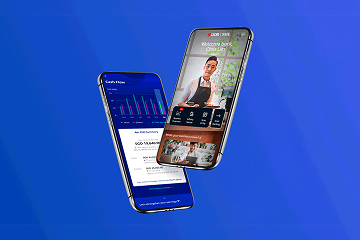
UOB SME App
An all-in-one digital platform designed to help SMEs stay on top of business with UOB Infinity, real-time interactive cashflow, latest business insights and more.