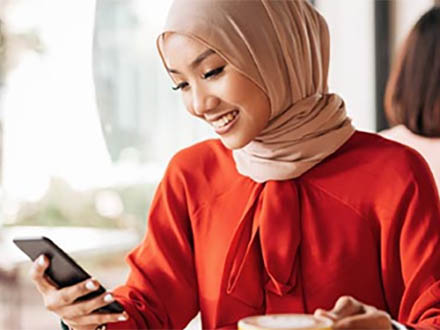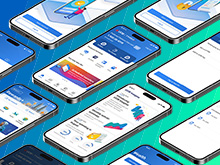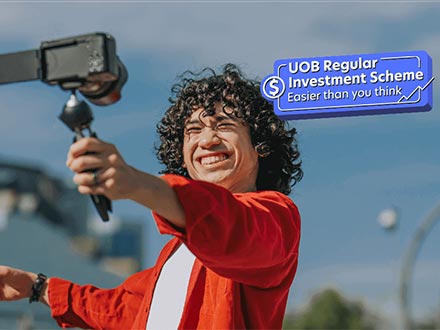UOB Access
About UOB Access
What is UOB Access?
UOB Access is a digital security token embedded in your smartphone to authorise all your UOB Personal Internet Banking and UOB TMRW transactions. When registering for UOB Access, you must set up a 6-digit Secure PIN in the UOB TMRW app. The Secure PIN acts as your personal authentication code to verify online banking transactions.
Why do I need to set up a Secure PIN?
The 6-digit Secure PIN is an additional layer of security to verify that you are the authorised person to authenticate UOB Personal Internet Banking and UOB TMRW transactions, such as fund transfers, adding beneficiaries, changing your credit card PIN, updating personal particulars, and requesting a transaction limit change. The UOB Access Secure PIN is also required when launching UOB Access to manually generate a One-Time Password.
Registration & Activation
Who can register for UOB Access and what is required for registration?
All UOB customers with online banking access can register for UOB Access.
To register, the following is required:
- The UOB TMRW app downloaded from the Apple App Store or Google Play Store, if not already installed.
- Your UOB credit/debit card number and PIN, OR your registered email address with UOB.
Can I still register for UOB Access if I don't remember my debit/credit card PIN?
Yes, you may still register for UOB Access using your registered email address. To update your email address with us, please visit UOB Branch or mail us this form.
To reset your debit card PIN, visit any UOB Malaysia Branch
To reset your credit card PIN, login to UOB Personal Internet Banking or UOB TMRW app, or you may contact our UOB Contact Centre at (603) 26128 121 for assistance.
How do I register for UOB Access and activate Secure PIN?
Create your Secure PIN in the UOB TMRW app. Thereafter, call UOB Contact Centre at 03-2612 8101 within the 12-hour cooling off period to confirm your request. Log in after 12 hours to complete activation.
Why is a confirmation call required?
The confirmation call is an additional security measure to safeguard your banking experience and prevent unauthorised access.
What happens if I do not call within the 12 hour-cooling off period?
Effective 21 April 2025, if you have not called us to confirm your request by the end of the 12-hour cooling off period, your Secure PIN will not be activated for UOB Access, and your login to UOB Personal Internet Banking and UOB TMRW app will be restricted. Please call UOB Contact Centre to confirm your request and your access will be reinstated.
What happens if I try to log in after 12 hours without calling to confirm my Secure PIN request for UOB Access?
Effective 21 April 2025, your login to both UOB Personal Internet Banking and UOB TMRW app will be restricted, and you will not be able to proceed with your transactions until you call UOB Contact Centre to confirm your request. It will require up to 2 hours for access to be reinstated. We recommend that you call in during the 12-hour cooling off period to avoid disruption to your online banking services.
Using UOB Access
How do I authenticate online banking transactions using UOB Access and Secure PIN?
When you perform a transaction via UOB Personal Internet Banking, you will receive a push notification on the mobile device you registered for UOB Access during the confirmation page. Tap on the notification and UOB TMRW will launch with a pop-up on the transaction details. Check and confirm that the transaction details are correct before tapping the “Confirm” button on the pop-up to proceed. Key in your Secure PIN to complete the transaction.
If you perform a transaction via UOB TMRW app in a UOB Access registered mobile device, Secure PIN will be automatically prompted at the transaction confirmation screen. Check and confirm that the transaction details are correct before tapping the “Confirm” button to proceed. Key in your Secure PIN to complete the transaction.
Why did I not receive a push notification for my transaction?
This may be due to poor network connectivity or because notifications for UOB TMRW app have been turned off on your mobile device. If you are using UOB Personal Internet Banking and unable to receive a push notification on your TMRW app, follow these steps to generate a One-Time Password (OTP) or a Transaction Signing Code on your TMRW app with UOB Access.
| For non-financial transactions | For financial transactions |
|
|
You can also refer to our step-by-step guide.
How do I turn on push notifications on my mobile device?
| For iOS device | For Android devices |
|
|
Can I still authenticate transactions on UOB Personal Internet Banking if I turn off push notifications for UOB TMRW on my mobile device?
Yes, you can still authenticate your transactions by generating a One-Time Password (OTP) or a Transaction Signing Code through UOB Access.
| For non-financial transactions | For financial transactions |
|
|
You can also refer to our step-by-step guide.
General enquiries
Can I use more than one mobile device to register for UOB Access and Secure PIN?
No, you can only register for UOB Access and Secure PIN using one mobile device. If you register using a new mobile device, UOB Access and Secure PIN will be deregistered automatically from the old mobile device.
Do I need to register for UOB Access and Secure PIN again if I change my mobile device?
Yes. To continue using UOB Access and Secure PIN on your new mobile device, download the UOB TMRW app and log in. Follow the on-screen instructions to set up Secure PIN. Once completed, UOB Access and Secure PIN on your old mobile device will be automatically deregistered.
What if I forgot my Secure PIN?
You would need to remove UOB Access from your mobile device and register again. You can refer to our step-by-step guide here.
Are there any charges for UOB Access?
There are no charges for using UOB Access.