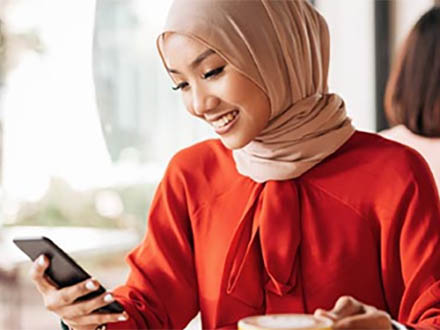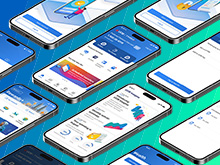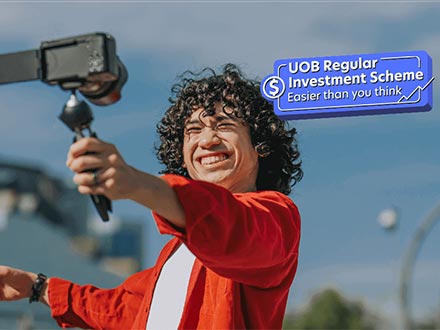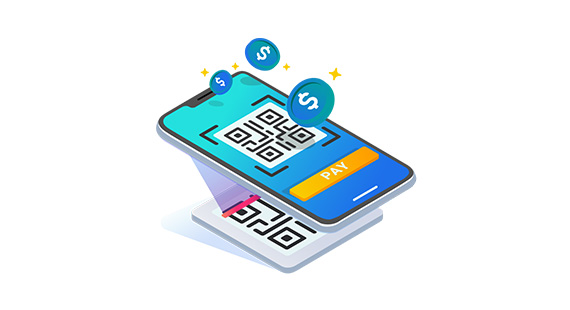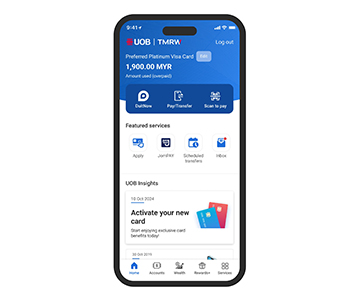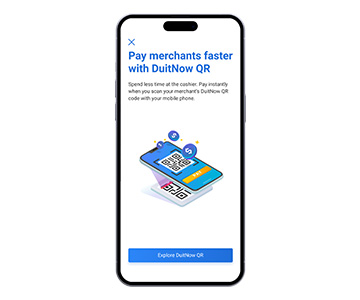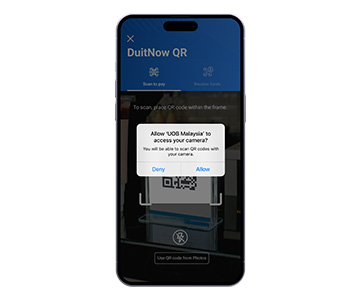CARD PRIVILEGES
Tools & Tips
PROPERTY LOAN PROMOTIONS
Featured Solutions
Featured
Guide
Featured Promotion

TMRW made more rewarding
View and redeem your rewards on the UOB TMRW app. Enjoy exclusive deals and UOB coupons in the palm of your hand.
Find out more-
you are in Personal Banking
For Individuals
Wealth BankingPrivilege BankingPrivate BankUOB ReferralFor Companies
Business BankingWholesale BankingForeign Direct InvestmentUOB ASEAN InsightsIndustry InsightsUOB Islamic Banking
Islamic BankingAbout UOB
Corporate ProfileStakeholder RelationsUOB Digitalisation - Bank with UOB
- Help & Support
Setting up DuitNow QR
Transfer funds to account number
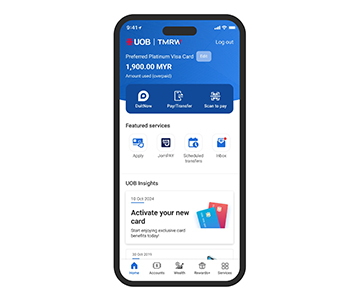
Step 1
Tap on “Pay/Transfer”.
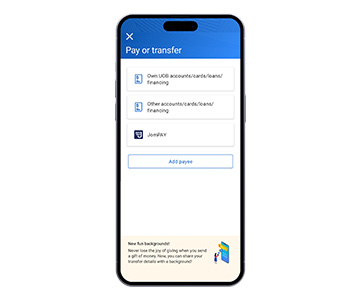
Step 2
Tap on “Other accounts/cards/loans/financing”.
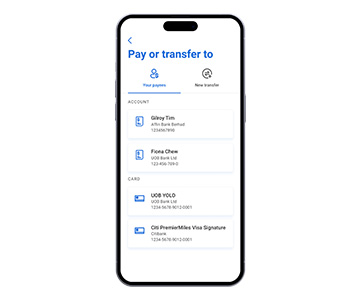
Step 3
To transfer to your favourites, tap on their details.
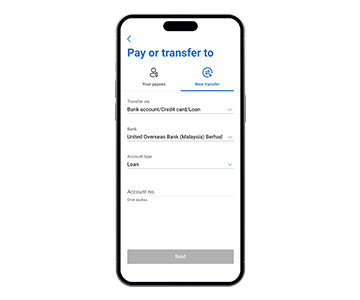
Step 4
Otherwise, tap on “New transfer”, select “Bank Account/Credit card/Loan/Financing”, and enter recipient bank details.
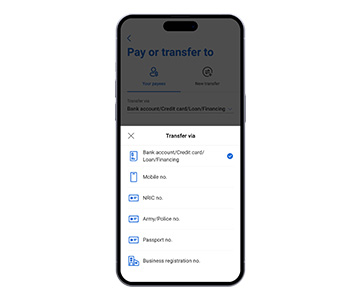
Step 5
Tap to select transfer mode.
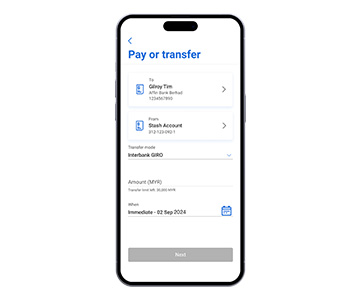
Step 6
Enter amount, tap to select immediate or scheduled transfer, and tap to select recurrence.
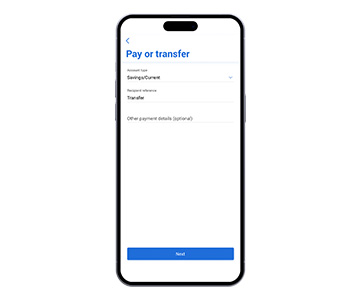
Step 7
Enter recipient reference. Tap “Next”.
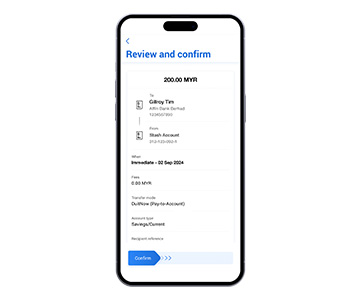
Step 8
Verify that the details are correct, then swipe to the right.
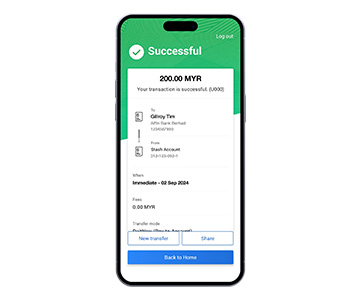
Step 9
Your fund transfer is successful. Tap to share transaction receipt to recipient.
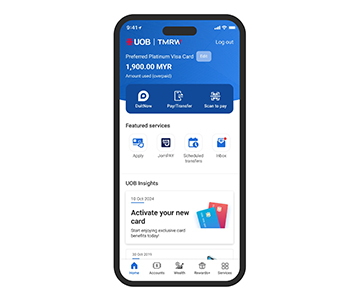
Step 1
Tap on “Pay/Transfer”.
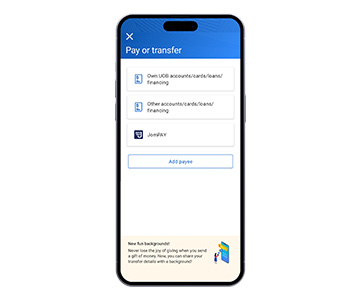
Step 2
Tap on “Other accounts/cards/loans/financing”.
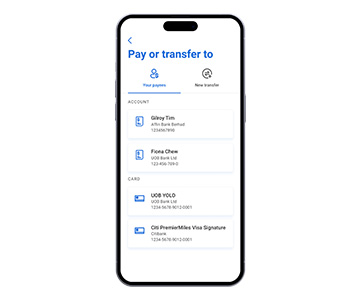
Step 3
To transfer to your favourites, tap on their details.
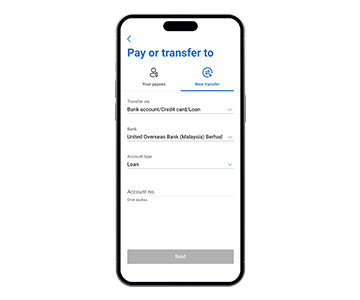
Step 4
Otherwise, tap on “New transfer”, select “Bank Account/Credit card/Loan/Financing”, and enter recipient bank details.
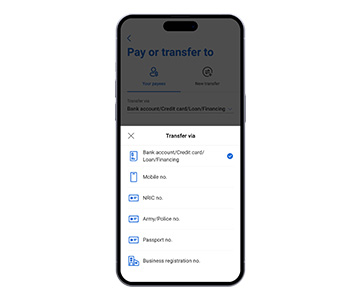
Step 5
Tap to select transfer mode.
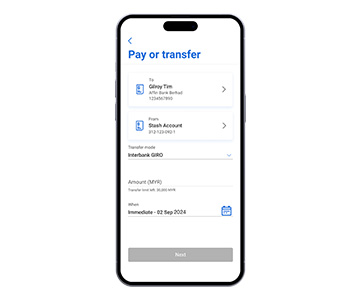
Step 6
Enter amount, tap to select immediate or scheduled transfer, and tap to select recurrence.
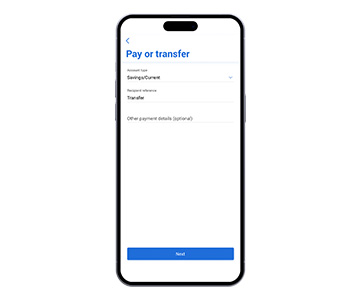
Step 7
Enter recipient reference. Tap “Next”.
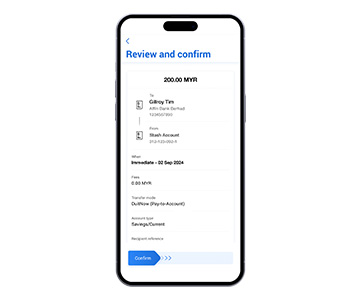
Step 8
Verify that the details are correct, then swipe to the right.
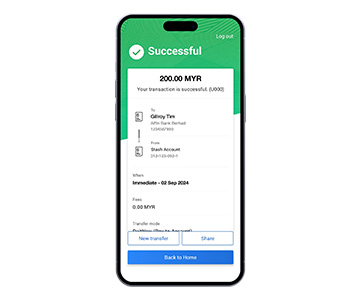
Step 9
Your fund transfer is successful. Tap to share transaction receipt to recipient.
Transfer funds via Scan to Pay (DuitNow QR)
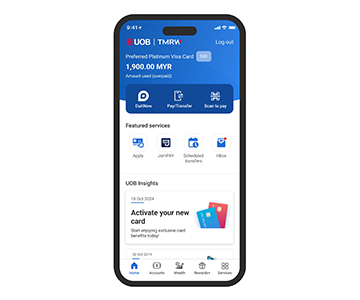
Step 1
Tap on “Scan to pay”.
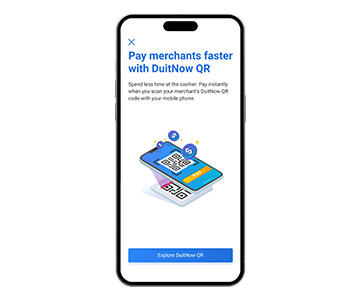
Step 2
Tap on “Explore DuitNow QR”.
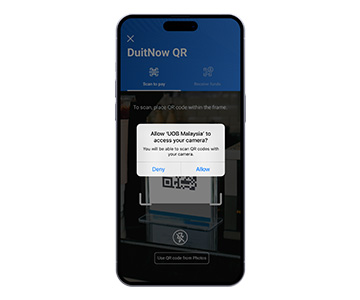
Step 3
Tap on “Allow”. In dark environment, tap to turn on flash.

Step 4
Position the QR code within the square frame. To scan a QR code saved in your phone, tap on “Use QR code from Photos”.
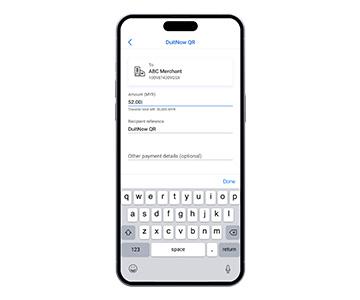
Step 5
Enter the amount to transfer, enter the payment details, and tap “Next”.
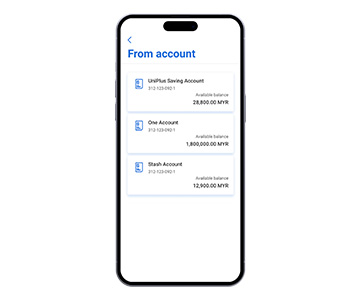
Step 6
Select account to transfer from.
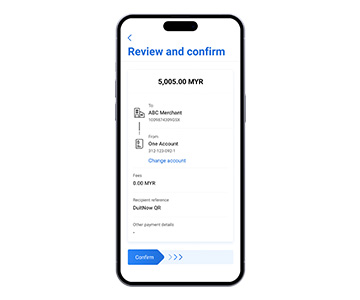
Step 7
Verify that transfer details are correct and swipe right.
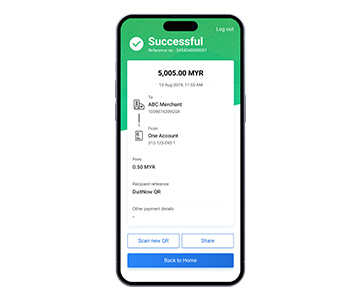
Step 8
Your DuitNow QR transfer is successful. Tap to share transaction receipt to recipient.
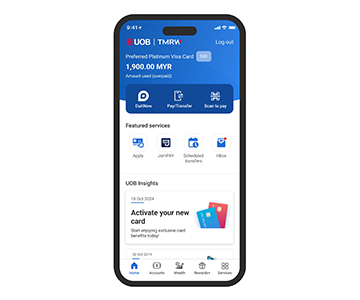
Step 1
Tap on “Scan to pay”.
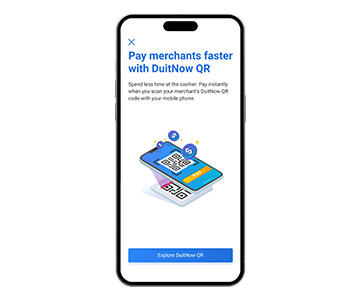
Step 2
Tap on “Explore DuitNow QR”.
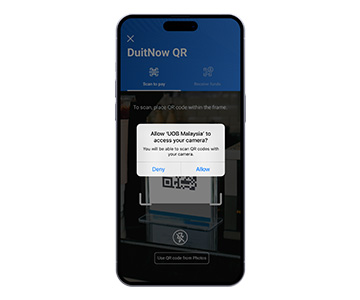
Step 3
Tap on “Allow”. In dark environment, tap to turn on flash.

Step 4
Position the QR code within the square frame. To scan a QR code saved in your phone, tap on “Use QR code from Photos”.
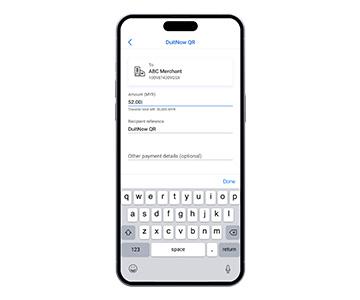
Step 5
Enter the amount to transfer, enter the payment details, and tap “Next”.
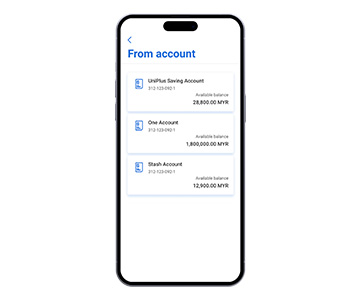
Step 6
Select account to transfer from.
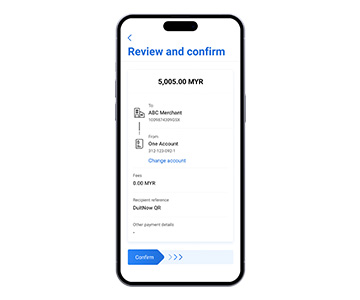
Step 7
Verify that transfer details are correct and swipe right.
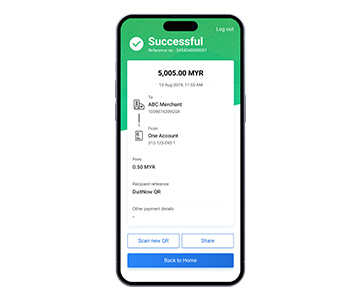
Step 8
Your DuitNow QR transfer is successful. Tap to share transaction receipt to recipient.
Receive funds via DuitNow QR
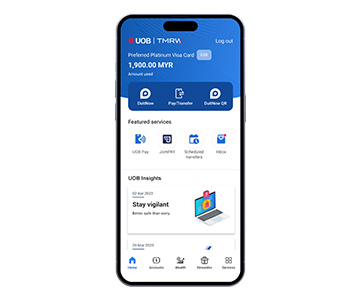
Step 1
Tap on “Scan to pay”.
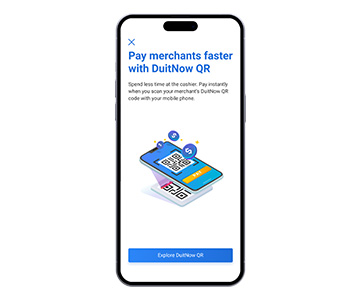
Step 2
If prompted, tap “Explore DuitNow QR”.
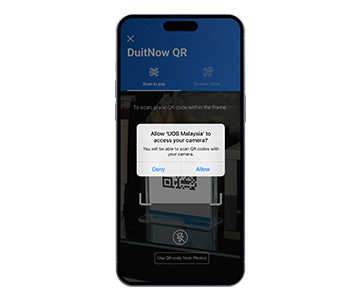
Step 3
Tap on “Allow” if prompted.

Step 4
Tap “Receive funds”.
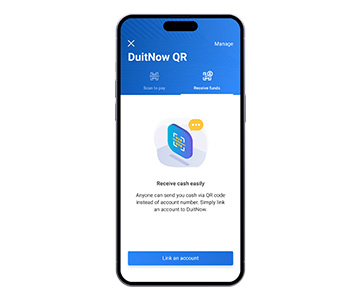
Step 5
Tap “Link an account”.
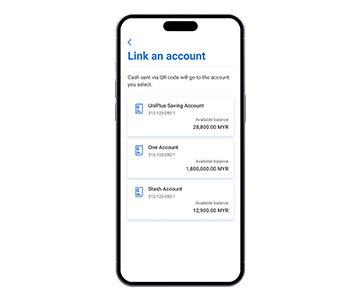
Step 6
Tap the account you wish to receive fund with.
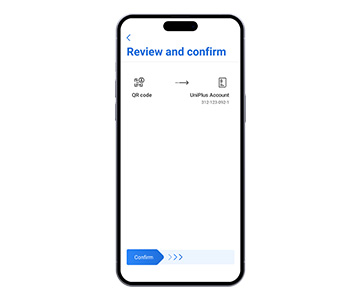
Step 7
Slide to confirm DuitNow QR link
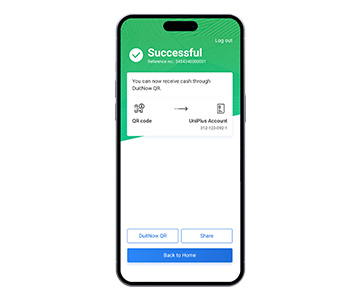
Step 8
Your DuitNow QR is successfully linked to your UOB account. Tap “DuitNow QR” to proceed.
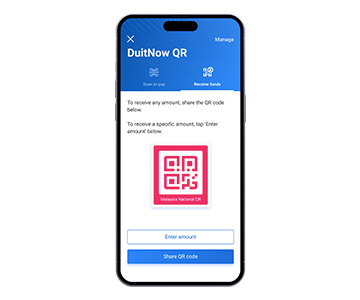
Step 9
Tap on “Share QR code” to receive funds from others by showing them your DuitNow QR code or tap on “Enter amount” to specify an amount to receive.
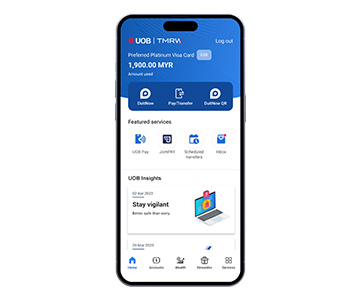
Step 1
Tap on “Scan to pay”.
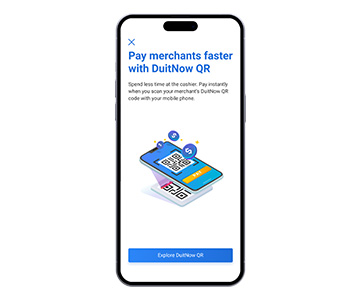
Step 2
If prompted, tap “Explore DuitNow QR”.
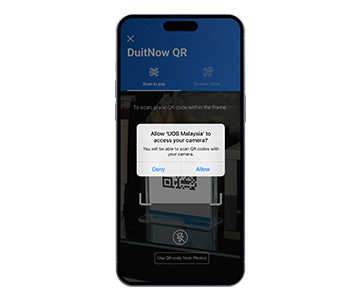
Step 3
Tap on “Allow” if prompted.

Step 4
Tap “Receive funds”.
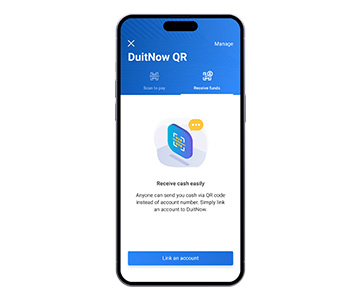
Step 5
Tap “Link an account”.
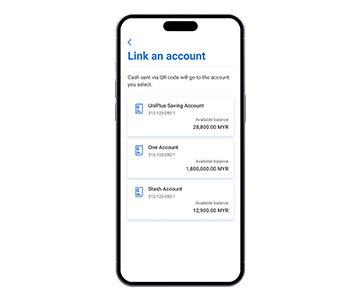
Step 6
Tap the account you wish to receive fund with.
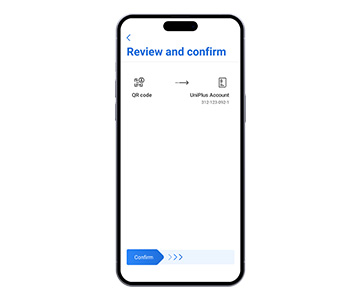
Step 7
Slide to confirm DuitNow QR link
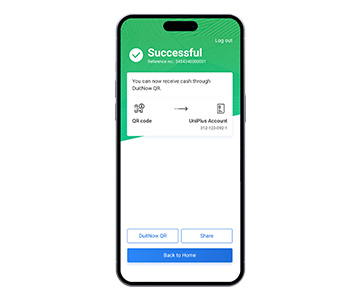
Step 8
Your DuitNow QR is successfully linked to your UOB account. Tap “DuitNow QR” to proceed.
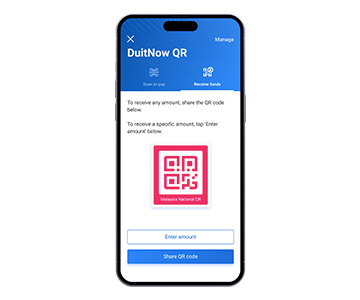
Step 9
Tap on “Share QR code” to receive funds from others by showing them your DuitNow QR code or tap on “Enter amount” to specify an amount to receive.
Add as favourite
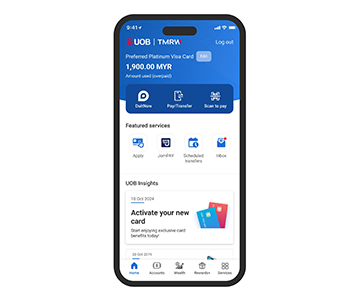
Step 1
Tap on “Pay/Transfer”.
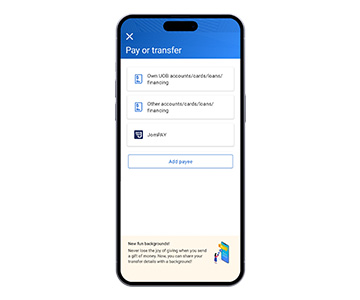
Step 2
Tap on “Add payee”.
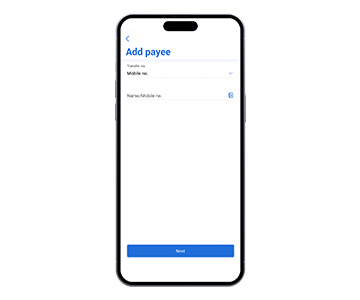
Step 3
Tap to select transfer mode from drop down list. Enter recipient details.
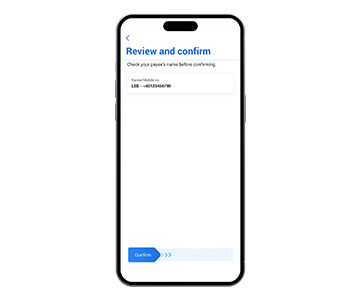
Step 4
Verify that recipient details are correct, then swipe to the right and enter Secure PIN/SMS-OTP when prompted.
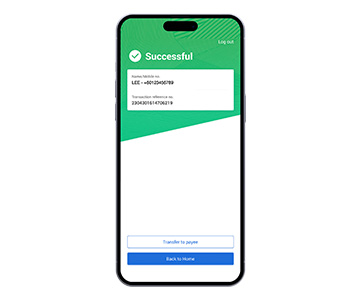
Step 5
You’ve successfully added your payee. Tap “Transfer to payee” to proceed to transfer funds.
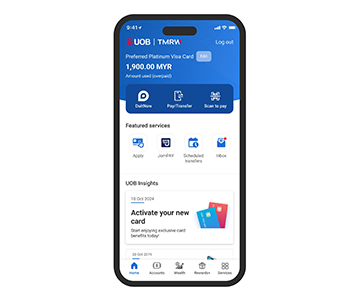
Step 1
Tap on “Pay/Transfer”.
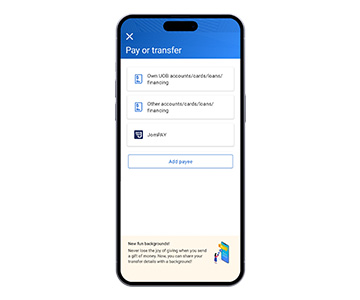
Step 2
Tap on “Add payee”.
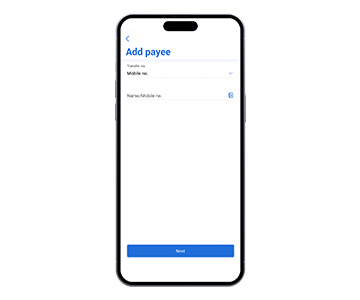
Step 3
Tap to select transfer mode from drop down list. Enter recipient details.
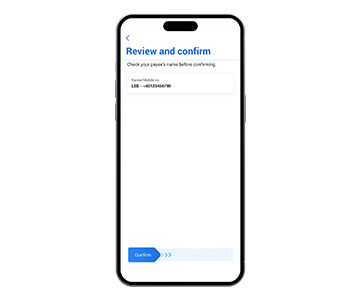
Step 4
Verify that recipient details are correct, then swipe to the right and enter Secure PIN/SMS-OTP when prompted.
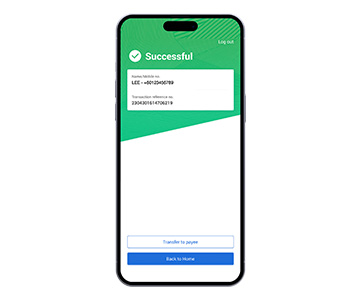
Step 5
You’ve successfully added your payee. Tap “Transfer to payee” to proceed to transfer funds.
JomPAY
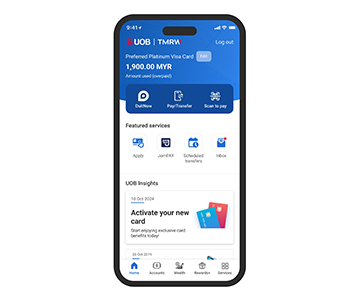
Step 1
Tap on “Pay/Transfer”.
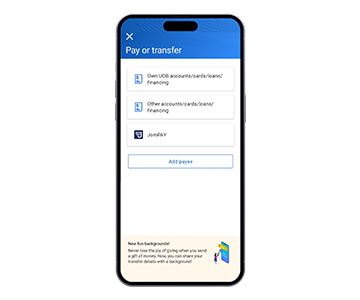
Step 2
Tap on “JomPAY”.
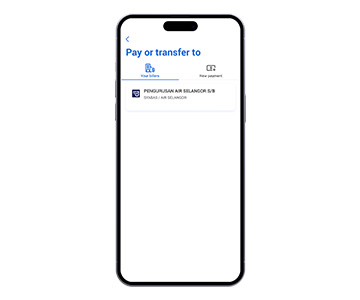
Step 3
Select from favourite if previously added. Alternatively, tap “New payment”.
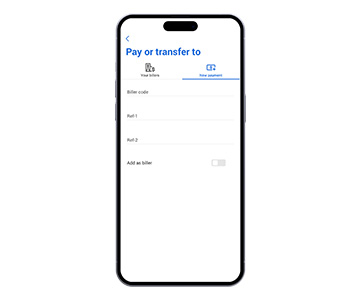
Step 4
Enter biller details and reference, tap if you wish to add as favourite biller, and tap “Next”.
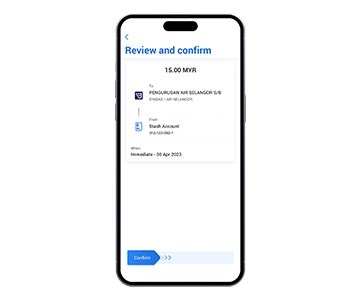
Step 5
Verify that transfer details are correct then swipe right to confirm.
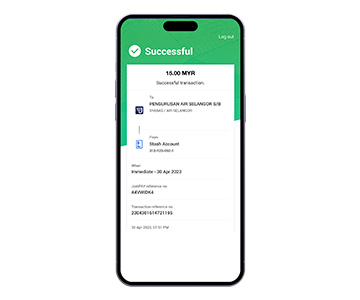
Step 6
Your “JomPAY” bill payment is successful. Tap to share transaction receipt to recipient.
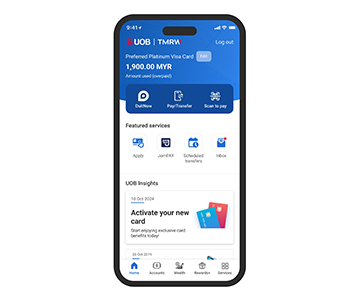
Step 1
Tap on “Pay/Transfer”.
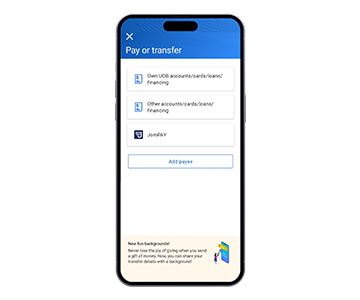
Step 2
Tap on “JomPAY”.
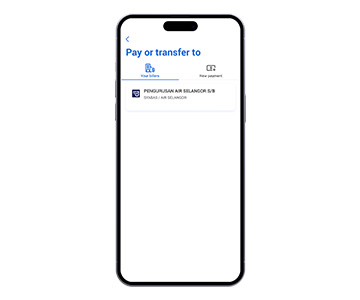
Step 3
Select from favourite if previously added. Alternatively, tap “New payment”.
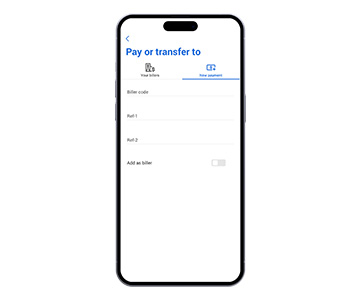
Step 4
Enter biller details and reference, tap if you wish to add as favourite biller, and tap “Next”.
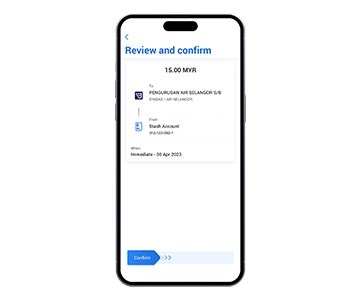
Step 5
Verify that transfer details are correct then swipe right to confirm.
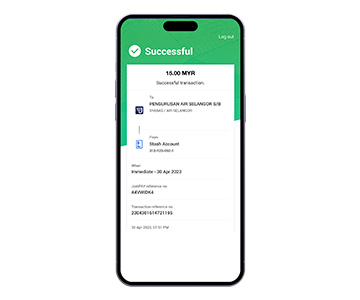
Step 6
Your “JomPAY” bill payment is successful. Tap to share transaction receipt to recipient.
We use cookies in order to provide you with better services on our website. By continuing to browse the site, you agree to our privacy notice and cookie policy.