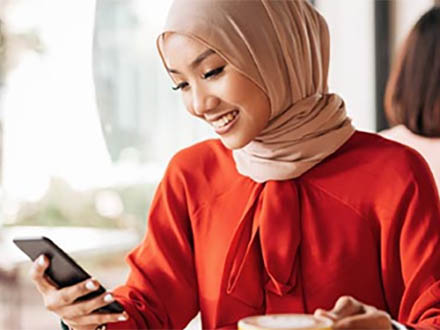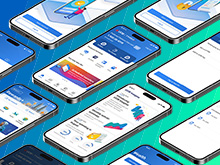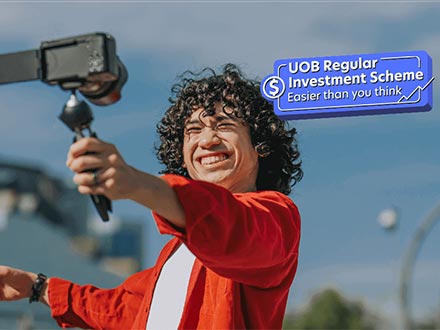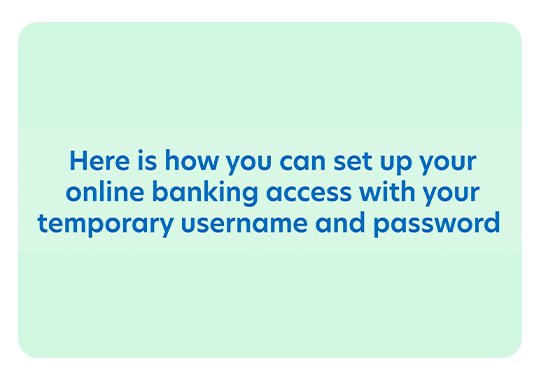CARD PRIVILEGES
Tools & Tips
PROPERTY LOAN PROMOTIONS
Featured Solutions
Featured
Guide
Featured Promotion

TMRW made more rewarding
View and redeem your rewards on the UOB TMRW app. Enjoy exclusive deals and UOB coupons in the palm of your hand.
Find out more-
you are in Personal Banking
For Individuals
Wealth BankingPrivilege BankingPrivate BankUOB ReferralFor Companies
Business BankingWholesale BankingForeign Direct InvestmentUOB ASEAN InsightsIndustry InsightsUOB Islamic Banking
Islamic BankingAbout UOB
Corporate ProfileStakeholder RelationsUOB Digitalisation - Bank with UOB
- Help & Support
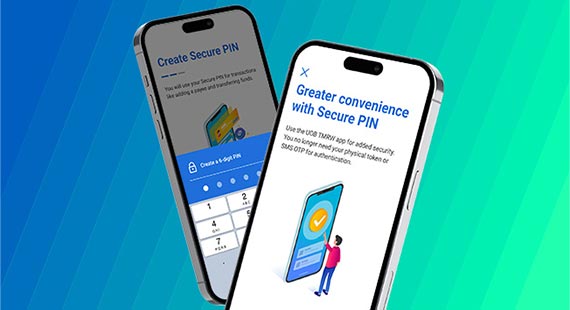
UOB Access
UOB Access is a digital security token embedded in your smartphone to authorize all your UOB Personal Internet Banking and UOB TMRW transactions.
When registering for UOB Access, you must set up a 6-digit Secure PIN in the UOB TMRW app. The Secure PIN acts as your personal authentication code to verify online banking transactions.
To activate Secure PIN for UOB Access, first create your Secure PIN. Thereafter, call UOB Contact Centre at the number displayed in your UOB TMRW app's on-screen alert within the 12-hour cooling off period to confirm your request. Log in after 12 hours to complete activation.
Watch the video for a step-by-step guide on setting up your online banking access and registering for UOB Access.
Important: Effective 21 April 2025, if you have not called us to confirm your request by the end of the 12-hour cooling off period, your Secure PIN will not be activated, and your login to both UOB Personal Internet Banking and UOB TMRW app will be restricted.
Click here for FAQs on UOB Access.
[ acc ]
To activate Secure PIN for UOB Access, first create your Secure PIN. Thereafter, call UOB Contact Centre at the number displayed in your UOB TMRW app's on-screen alert within the 12-hour cooling off period to confirm your request. Log in after 12 hours to complete activation.
Watch the video for a step-by-step guide on setting up your online banking access and registering for UOB Access.
Important: Effective 21 April 2025, if you have not called us to confirm your request by the end of the 12-hour cooling off period, your Secure PIN will not be activated, and your login to both UOB Personal Internet Banking and UOB TMRW app will be restricted.
Click here for FAQs on UOB Access.
[ acc ]
We use cookies in order to provide you with better services on our website. By continuing to browse the site, you agree to our privacy notice and cookie policy.